
Flash Firmware
Sometimes support will ask you to flash your mapper firmware. Peform the steps below to flash your mapper with a new firmware.
Install Heltec serial driver
Install Heltec serial driver so your computer can communicate with the mapper. Instructions from Heltec and installer file can be found here.
Install Visual Studio Code
Download the Visual Studio Code here. If you are using Windows, choose the System installer, not the User installer.
Install PlatformIO IDE extension
Go to PlatformIO vscode extension web page here and click "Install".
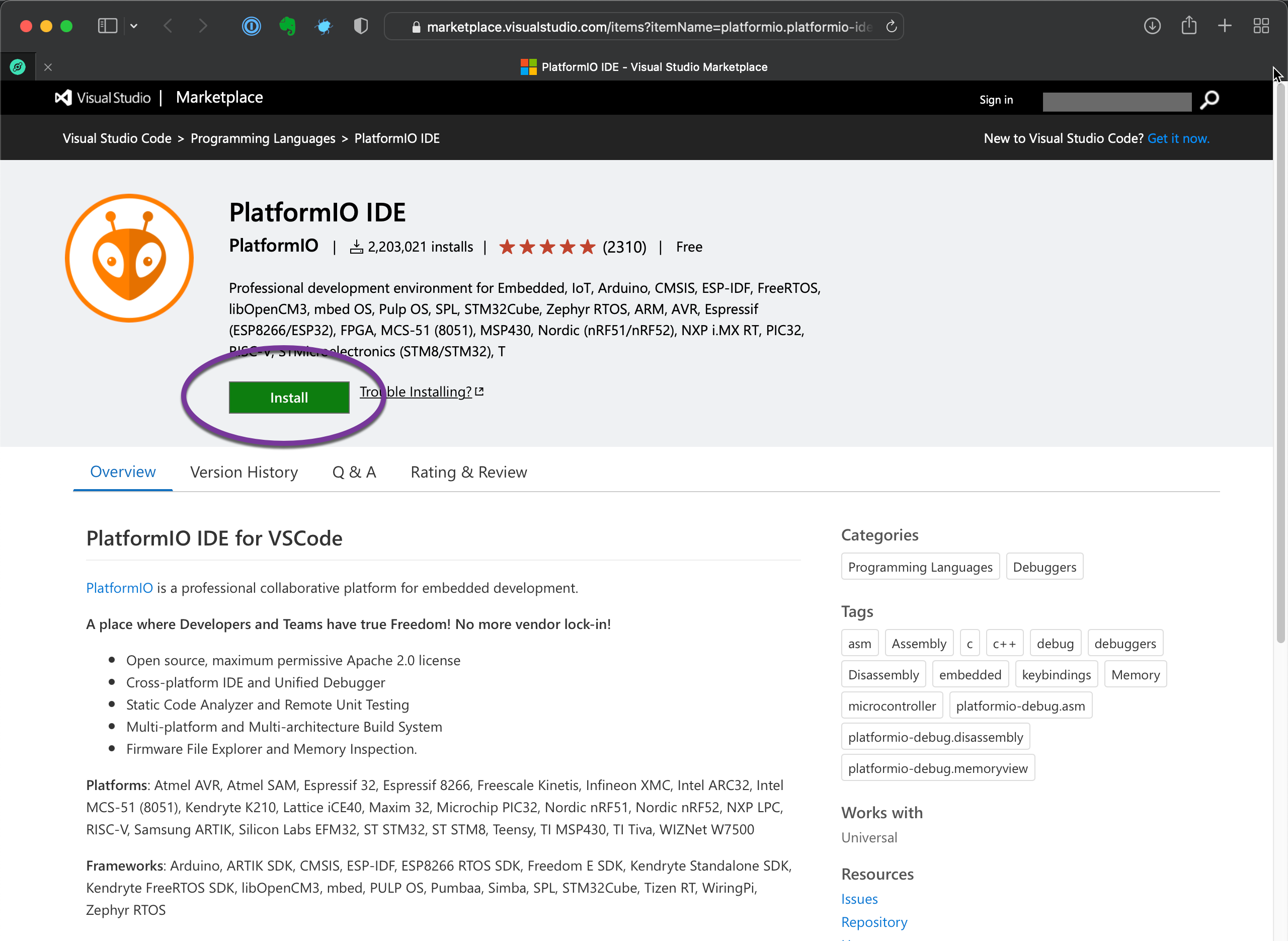
If asked if you have VSCode installed, click "Continue" (otherwise repeat previous step - Install Visual Studio Code)

Click "Allow" to open and install extension in VSCode.
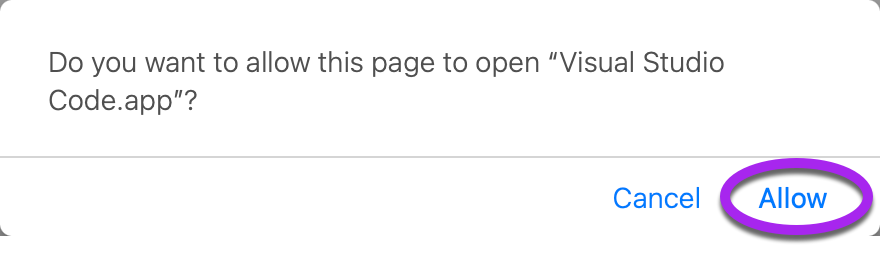
PlatformIO extension is now installed.

Flash firmware onto mapper
Open the firmware folder by going to "File > Open Folder" in menu

Navigate to the folder and click "Open"

Click "Yes..." if you trust us.
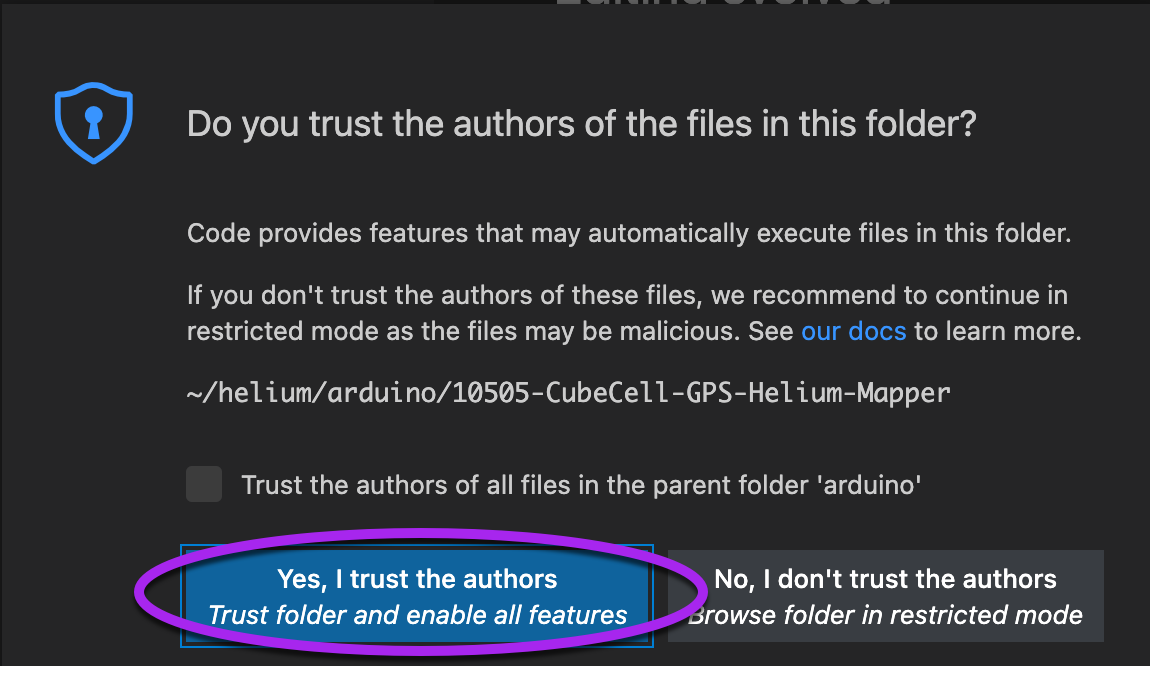
Open the main.cpp from src sub-folder and wait. Initially the #include directives at the top will have squiggly underlines as unknown, but relatively soon (within 5 min) PlatformIO will detect and install the required platform and libraries. If you don't want to wait, open PlatformIO tab and go to Platforms and install "ASR Microelectronics ASR650x".

Click on the PlatformIO icon in the left sidebar.

Click Upload to compile and upload the firmware.
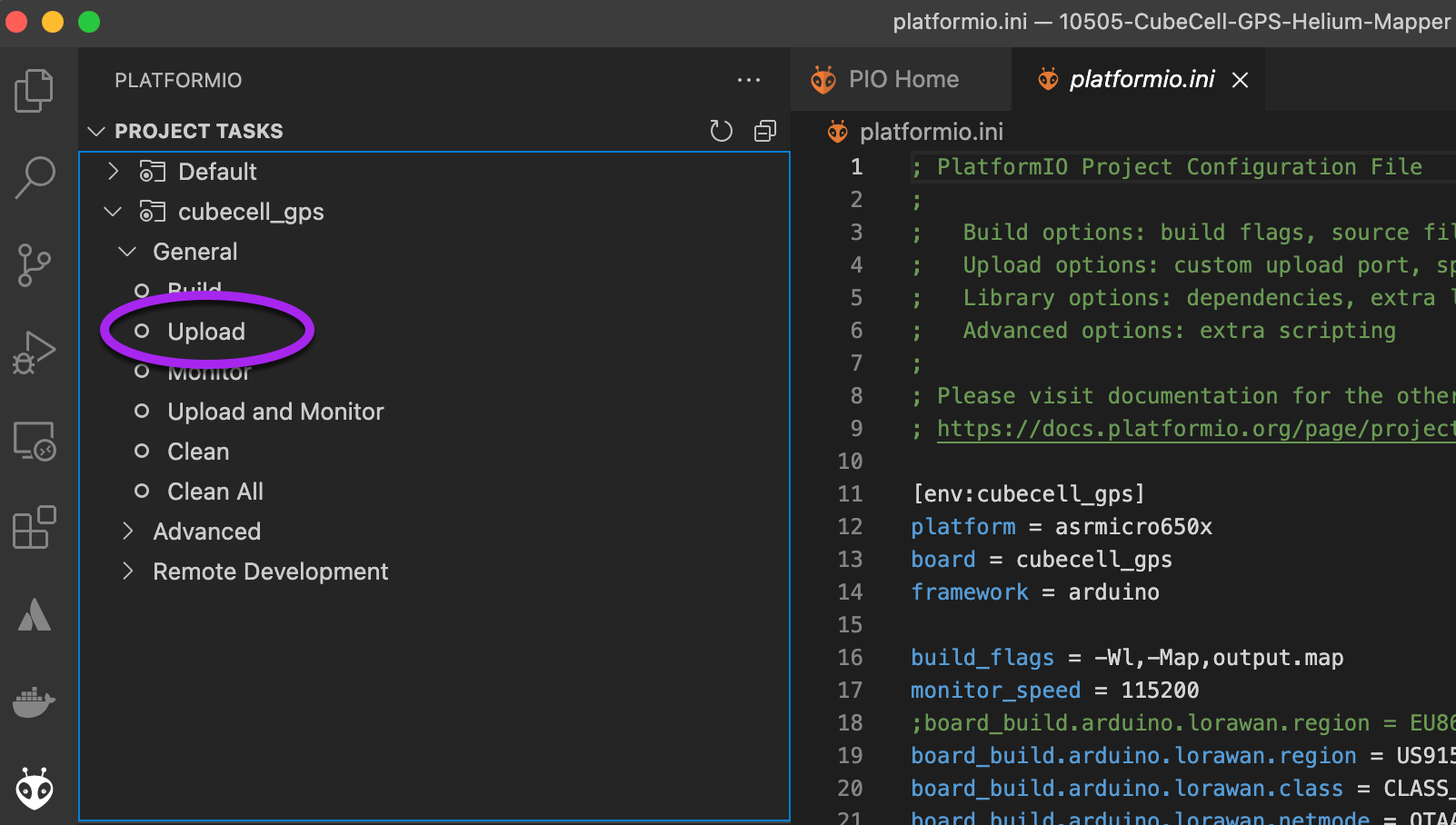
The screen will go black on the mapper and then it will reboot.